This a very usual problem when migrating from Outlook 2007 to 2010.
Before we start you have to know that outlook 2010 does not use the NK2 file anymore. It stores the list as a hidden file in the inbox and creates ‘suggested contacts’ for everyone you send mail to
A. Method 1
1. Copy your nk2 file to the folder: %appdata%\Microsoft\Outlook
*Your nk2 file should have the same name of your outlook profile, by default it is: “Outlook“. If you already know what your profile name is, go directly to step 6 !
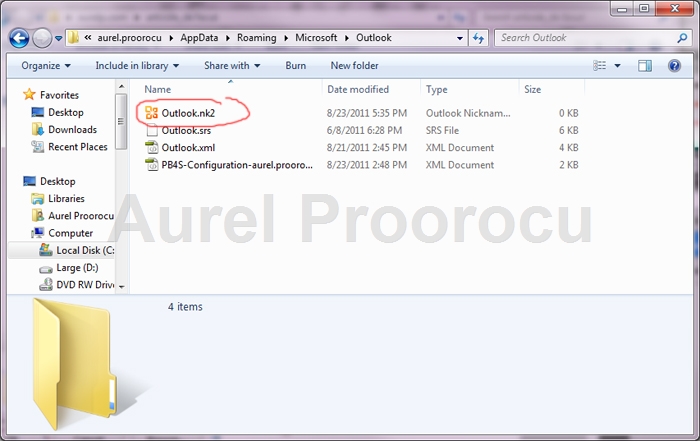
2. To find out what your Outlook profile name is, go to Start / Control Panel :
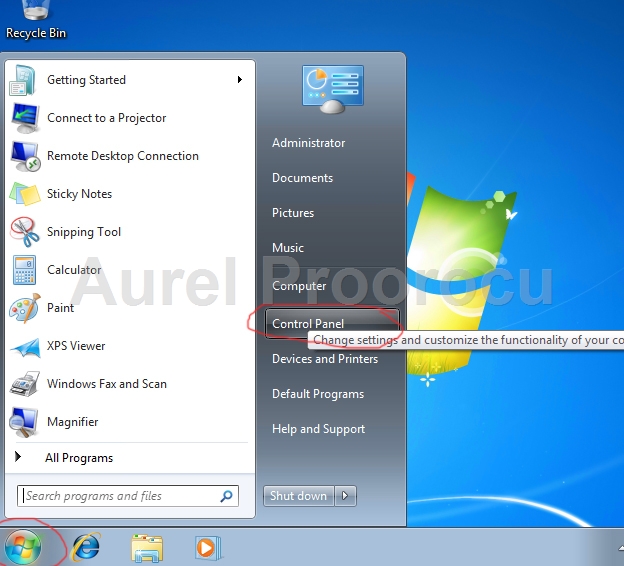
3. Then select Small Icons from the up/right menu and click on Mail:
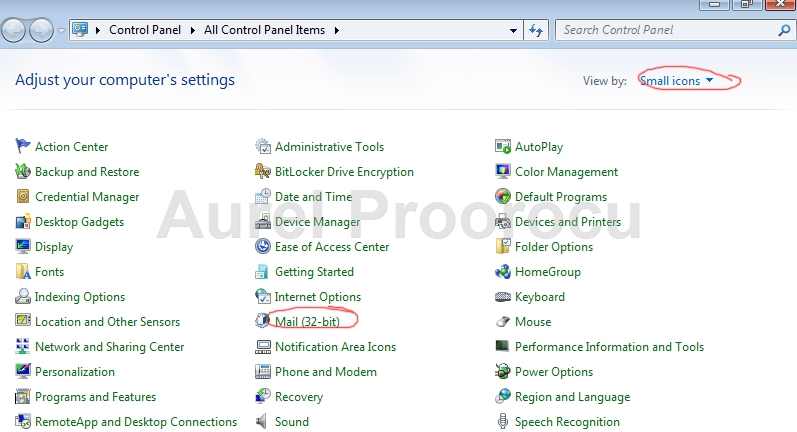
4. Now select Show Profiles:
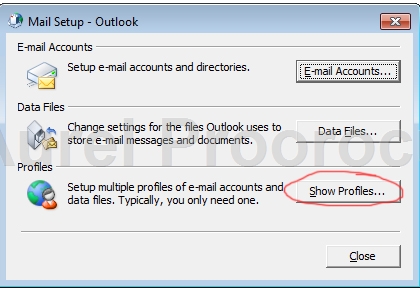
5. And here you have the name of your Outlook account, in our case ( the default name ) Outlook:
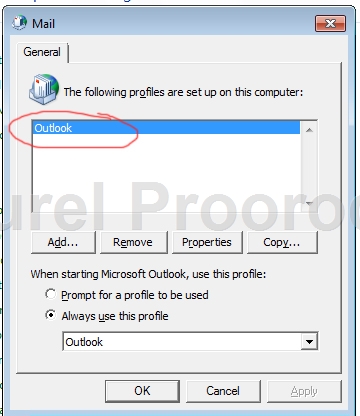
6. Then go to Start / run and type this command and click OK:
outlook.exe /importnk2
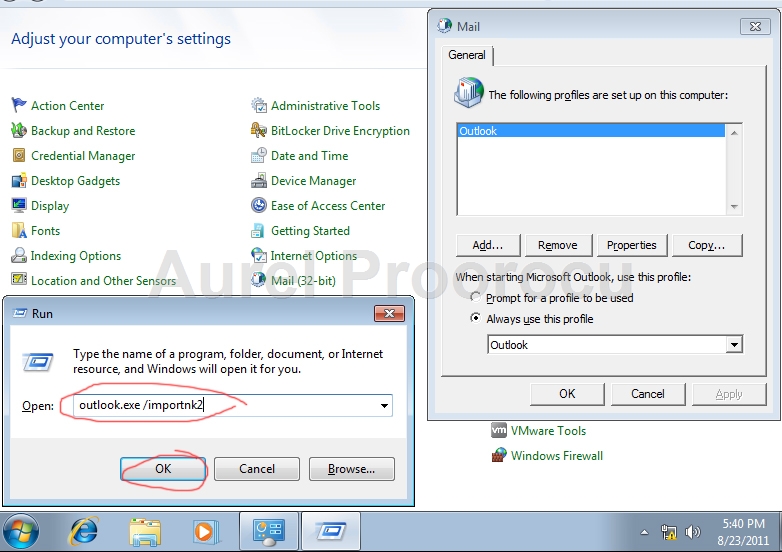
After you made the import of the .nk2 file, the contents of the file are merged into the existing nickname cache that is stored in your mailbox.
B. Method 2
Download the Microsoft Fix IT 50584 from here: http://go.microsoft.com/?linkid=9758283
Notes
- Please select an .nk2 file that you want to import into Outlook 2010.
- This wizard may be in English only. However, the automatic fix also works for other language versions of Windows.
- If you are not using the computer that has the problem, save the Fix it solution to a flash drive or a CD and then run it on the computer that has the problem.
ENJOY.
And if you encounter any problems feel free to comment / contact me.