New Windows 8 Keyboard Shortcuts
Win – Display Start Menu
Win + Mouse Scroll Wheel – Zoom in and out on the Start Menu
Win + L – Lock your PC and return to logon screen
Win + P -Projector Options
Win + X – Admin tools menuWin + Enter – Starts Windows Narrator
Win + (plus sign + ) – Screen zoom in
Win + (minus sign – ) – Screen zoom out
Win + Print Screen – Saves a screenshot in the picture library screenshot folder
Print Screen – Saves a screenshot to clipboard
Alt + Tab – Classic app switcher
Win + Tab – Metro app switcher
Alt + F4 – Close application (Desktop and Metro)
Tab – Select different items
Ctrl + C – Copy
Ctrl + X – Cut
Ctrl + V – Paste
New interface shortcuts
Win + C – Displays charms
Win + Z – Displays app bar
Win + I – Settings side menu
Win + K – Devices menu
Win + H – Share menu
Win + F – File search
Win + Q – Application search
Win + W – Settings search
Win + (period . ) – Snap Metro app to the right
Win + Shift + (period . ) –Snap Metro app to the left
Arrow keys + spacebar – Select app tile
Shortcuts for desktop
Win + D – Show Desktop
Win + M – Minimize to Desktop
Win + R – Run
Win + T – Taskbar previews
Win + U – Ease of Access Center
Win + Pause / Break – System Information
Win + comma – Peek at desktop
Ctrl + Shift + Escape – Task Manager
Win + Right Arrow – Aero snap right
Win + Left Arrow – Aero snap left
Win + Up Arrow – Aero snap full screen
Win + 1 through 9 – Launched applications pinned to the taskbar
Shortcuts for File Explorer
Win + E – Open File Explorer
Ctrl + N – Additonal File Explorer window
Alt + F + P – Open Command prompt at current location
Alt + F + r – Open PowerShell prompt at current location
Ctrl + Mouse Scroll Wheel – Change view
Ctrl + Shift + N – New Folder
Alt + Enter – Selected File/Folder Properties
F2 – Rename selected item
Ctrl + F1 – Show or Hide Ribbon
Alt + Up arrow – Navigate up a folder
Alt + Left Arrow – Navigate to previous folder
Alt + Right Arrow – Navigate forward
Shortcuts for Internet Explorer 10
Ctrl + B – Favorites Manager
Ctrl + D – Add site to Favorites
Ctrl + I – Favorites List
Ctrl + G – Feeds
Ctrl + H – History
Ctrl + J – View Downloads
Ctrl + N – New Window
Ctrl + P – Print
Ctrl + Shift + P – Open InPrivate mode tab
Ctrl + T – New tab
Ctrl + K – Duplicate tab
Ctrl + W – Close tab
Ctrl + Shift + T – Reopen closed tab
Ctrl + Tab – Switch between open tabs
Ctrl + R or F5 – Refresh Page
Ctrl + U – View Source
Ctrl + F or F3 – Find on page
Ctrl + E – Move cursor to address bar to search the web
Alt + Home – Homepage
Alt + Left Arrow – Back
Alt + Right Arrow – Forward
F10 – Menubar
F11 – Toggle Full Screen Mode
F12 – Developer Tools
Shortcuts for Internet Explorer 10 Metro
Ctrl + E – Move cursor to address bar to search the web
Ctrl + F or F3 – Find on page
Ctrl + R or F5 – Refresh Page
Ctrl + P – Print
Ctrl + T – New tab
Ctrl + K – Duplicate tab
Ctrl + W – Close tab
Ctrl + Tab – Switch between open tabs
Ctrl + Shift + T – Reopen closed tab
Ctrl + Shift + P – Open InPrivate Mode Tab
Ctrl + L or F4 – Open address bar
Alt + Left Arrow – Back
Alt + Right Arrow Forward
The pretty nice list can be found here: download a PDF or XPS.
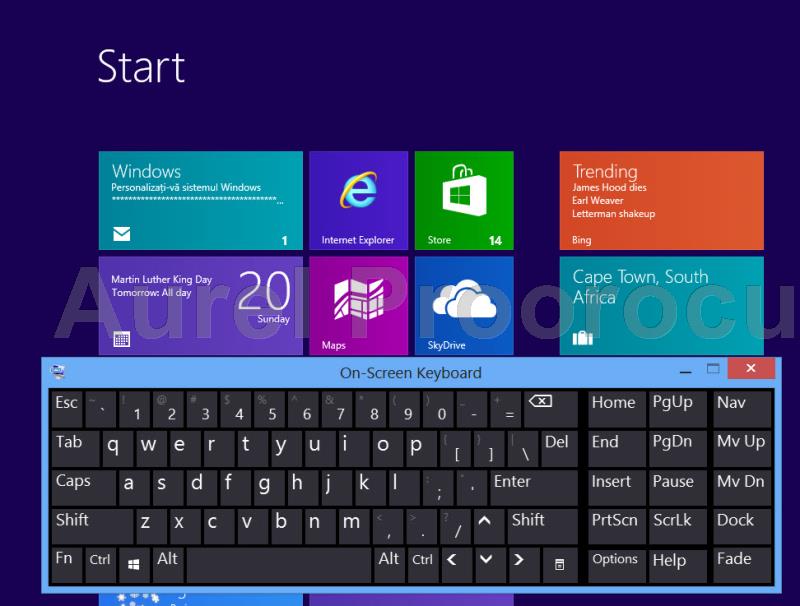
Hello admin, i found this post on 24 spot in google’s search results.
I’m sure that your low rankings are caused by hi bounce rate.
This is very important ranking factor. One of the biggest reason for high bounce rate is due to visitors hitting the back button. The higher your bounce
rate the further down the search results your posts
and pages will end up, so having reasonably low bounce rate is important for increasing
your rankings naturally. There is very useful wordpress plugin which can help you.
Just search in google for:
Seyiny’s Bounce Plugin
You may be able to help you with your many needs that pertain to reflection of
electrical signals and click here subsequent transmission these are called the S-parameters or
scattering parameters. Use the PSI” You will receive your Virginia electrician exam.