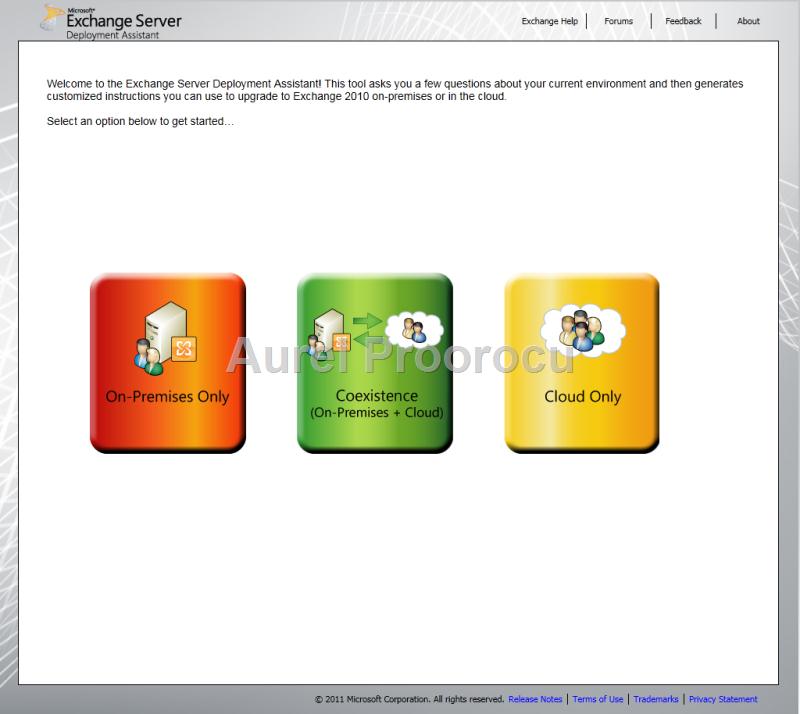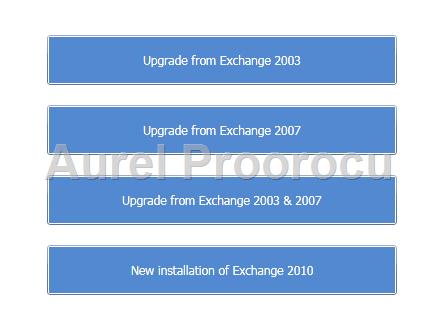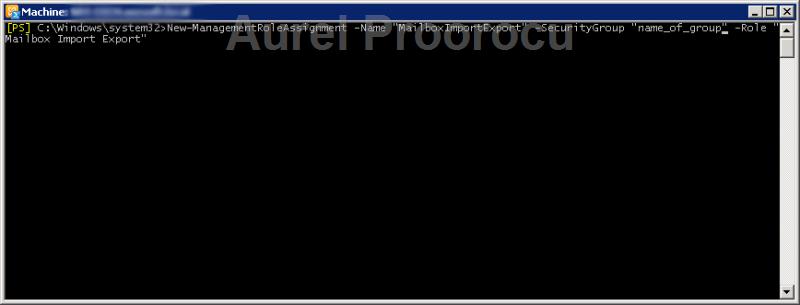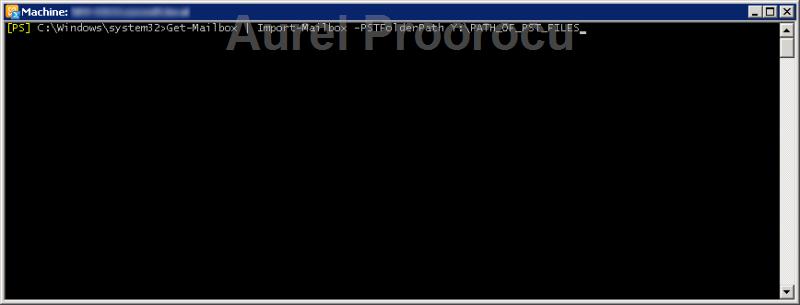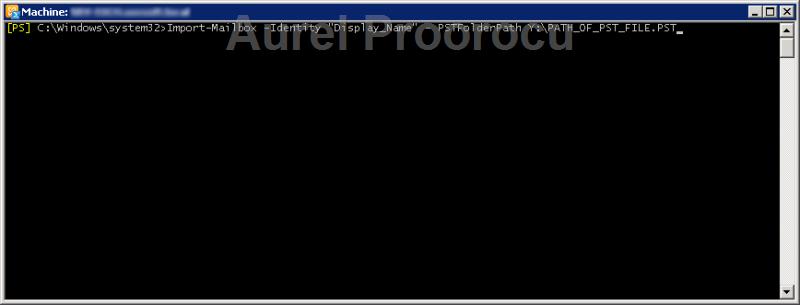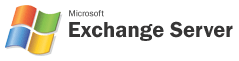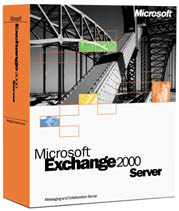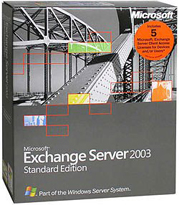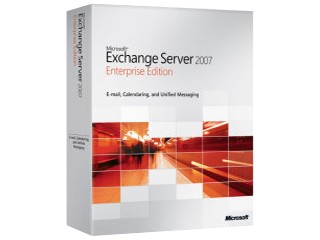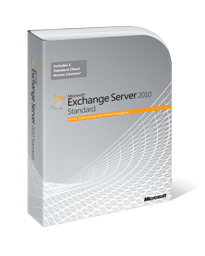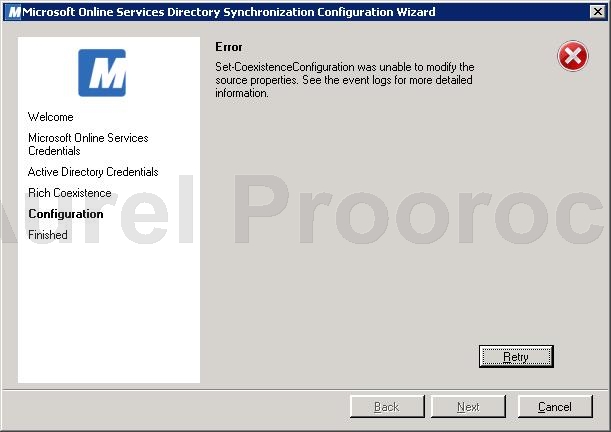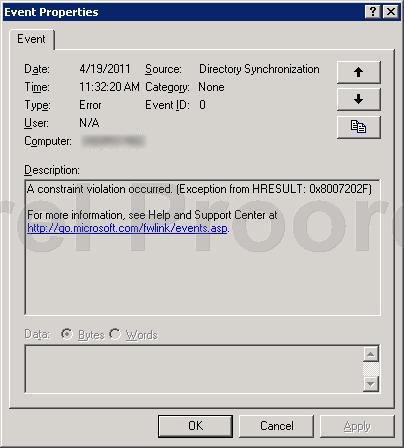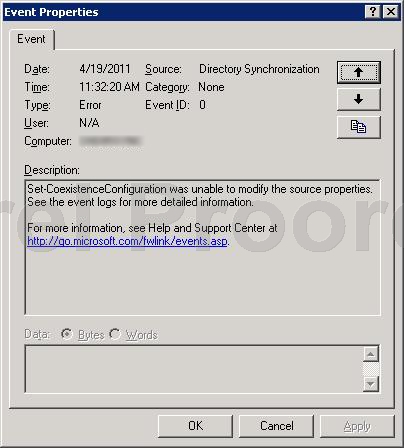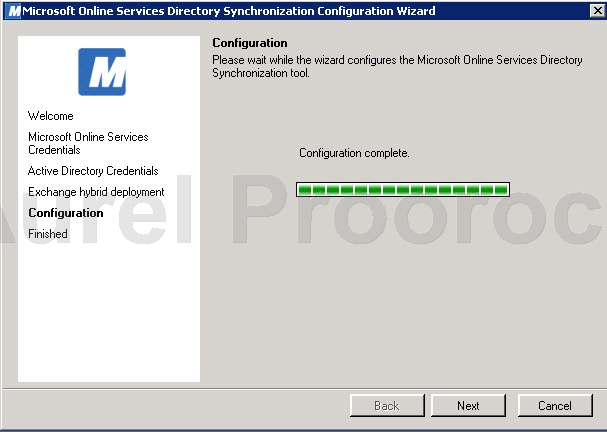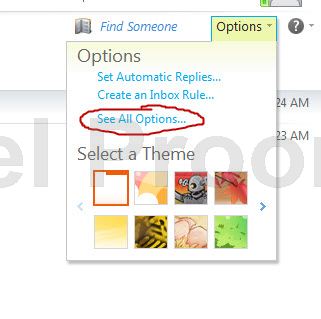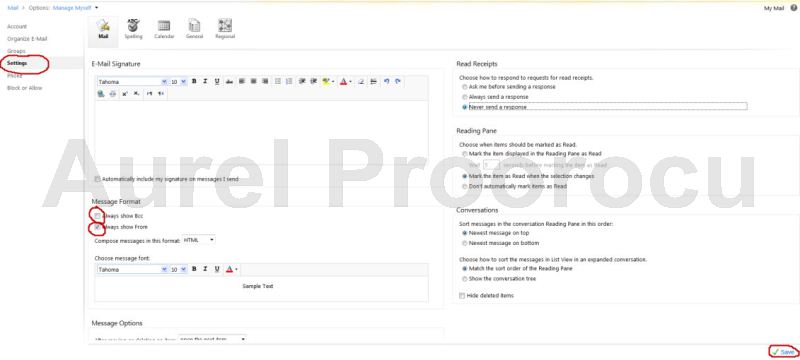To respect the typology of the first lesson we will begin with a short history of the Exchange Server… The E-mail service began the great development in the 90s`, when some really smart people figured that this will be the next critical business tool, and it will probably save some trees too… and so the Exchange Server was born…

The first Exchange Server ( 4.0 ) was released in 1996 and was positioned as an upgrade to Microsoft Mail 3.5. Exchange Server was however an entirely new X.400-based client–server mail system with a single database store that also supported X.500 directory services. The directory used by Exchange Server eventually became Microsoft’s Active Directory service, an LDAP-compliant directory server. Active Directory was integrated into Windows 2000 as the foundation of Windows Server domains.
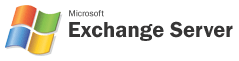
In 1997 Microsoft released Exchange 5.0 and Exchange 5.5 that was sold in two editions: Standard and Enterprise. They differ in database store size, mail transport connectors and clustering capabilities. The Standard Edition had the same 16 GB database size limitation as earlier versions of Exchange Server, while the Enterprise Edition had an increased limit of 16 TB.
Exchange Server 5.5 introduced a number of other new features including a new version of Outlook Web Access with Calendar support, support for IMAP4 and LDAP v3 clients and the Deleted Item Recovery feature. Exchange Server 5.5 was the last version of Exchange Server to have separate directory, SMTP and NNTP services.
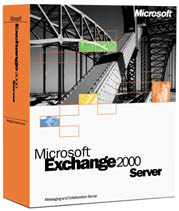
The next version was Exchange 2000 Server (v6.0, code name Platinum), released on November 29, 2000, overcame many of the limitations of its predecessors. For example, it raised the maximum sizes of databases and increased the number of servers in a cluster from two to four. However, many customers were deterred from upgrading by the requirement for a full Microsoft Active Directory infrastructure to be in place, as unlike Exchange Server 5.5, Exchange 2000 Server had no built-in Directory Service, and had a dependency upon Active Directory.
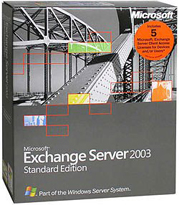
The June 2, 2003, release of Exchange Server 2003 made the migration from pre-2000 versions of Exchange significantly easier (although still involved the same basic steps), and many users of Exchange Server 5.5 waited for the release of Exchange Server 2003 to upgrade. The upgrade process also required upgrading a company’s servers to Windows 2000. Some customers opted to stay on a combination of Exchange Server 5.5 and Windows NT 4.0, both of which are no longer supported by Microsoft.
One of the new features in Exchange Server 2003 is enhanced disaster recovery which allows administrators to bring the server online more quickly. This is done by allowing the server to send and receive mail while the message stores are being recovered from backup. Some features previously available in the Microsoft Mobile Information Server 2001/2002 products have been added to the core Exchange Server product, like Outlook Mobile Access and server-side Exchange ActiveSync, while the Mobile Information Server product itself has been dropped. Better anti-virus and anti-spam protection have also been added, both by providing built-in APIs that facilitate filtering software and built-in support for the basic methods of originating IP address, SPF (“Sender ID”), and DNSBL filtering which were standard on other open source and *nix-based mail servers.
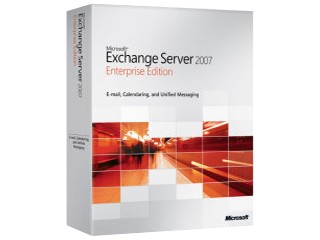
Exchange Server 2007 was released on November 30, 2006, to business customers as part of Microsoft’s roll-out wave of new products. It includes new clustering options, 64-bit support for greater scalability, voice mail integration, better search and support for Web services, better filtering options, and a new Outlook Web Access interface. Exchange 2007 also dropped support for Exchange 5.50 migrations, routing groups, admin groups, Outlook Mobile Access, X.400, and some API interfaces, amongst other features.
The principal enhancements, as outlined by Microsoft, are:
– Protection: anti-spam, antivirus, compliance, clustering with data replication, improved security and encryption
– Improved Information Worker Access: improved calendaring, unified messaging, improved mobility, improved web access
– Improved IT Experience: 64-bit performance & scalability, command-line shell & simplified GUI, improved deployment, role separation, simplified routing
– Exchange Management Shell: a new command-line shell and scripting language for system administration (based on Windows Power Shell). Shell users can perform every task that can be performed in the Exchange Server graphical user interface plus additional tasks, and can program often-used or complex tasks into scripts that can be saved, shared, and re-used. The Exchange Management Shell has over 375 unique commands to manage features of Microsoft Exchange Server 2007.
– ”Unified Messaging” that lets users receive voice mail, e-mail, and faxes in their mailboxes, and lets them access their mailboxes from cell phones and other wireless devices. Voice commands can be given to control and listen to e-mail over the phone (and also send some basic messages, like “I’ll be late”)
– Increased the database maximum size limit. Database size is now limited to 16TB per database
– Increased the maximum number of storage groups and mail databases per server, to 5 each for Standard Edition (from 1 each in Exchange Server 2003 Standard), and to 50 each for Enterprise Edition (from 4 groups and 20 databases in Exchange Server 2003 Enterprise).
– You can configure Outlook Anywhere (formerly known as RPC over HTTP) to provide external access to Microsoft Exchange Server 2007 for your clients. If you want Microsoft Office Outlook 2007 user profiles to be automatically configured to connect to Exchange 2007, configure the Autodiscover service. This also provides external URLs for Exchange services such as the Availability service and offline address book.
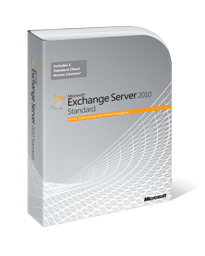
And now that you can see Exchange brought innovation with every new version released it`s time to make a short presentation of Exchange 2010.
Microsoft reached the RTM (Release To Manufacturing) milestone for Exchange Server 2010 on October 8, 2009, and was officially launched on November 9, 2009.Exchange Server 2010 is available in two server editions; Standard edition and Enterprise edition.
Major changes from previous versions of Exchange Server include:
- The high availability options for Mailbox Databases (SCC: Single Copy Clustering, CCR: Clustered Continuous Replication and LCR: Local Continuous Replication) and site resiliency functionality (SCR: Standby Continuous Replication) have been replaced by Database Availability Groups (DAGs) in Exchange Server 2010. Major DAG benefits include providing database level high availability (as opposed to server level), support for up to sixteen (16) copies of each database, and flexible configuration (databases copies may be added / removed at will without requiring major server reconfiguration). Each server that runs the Enterprise edition of Exchange Server 2010 can host up to 100 database copies.
- High availability for the Client Access Server role in Exchange Server 2010 is provided by using Client Access Server (CAS) arrays. A CAS array can contain multiple Client Access Servers in an Active Directory site and provide a single name endpoint for client connections. CAS arrays cannot span multiple Active Directory sites.
- In Exchange Server 2007, a clustered mailbox server could not be combined with any other roles. In Exchange Server 2010, the Mailbox Server Role may be combined with the Client Access Server and/or Hub Transport roles, regardless of whether or not the mailbox server participates in a Database Availability Group. (However, since Database Availability Groups use Windows Failover Clustering, and Microsoft does not support the combination of Windows Failover Clustering and Windows Network Load Balancing on the same server, a multi-role deployment will require the use of a 3rd party load balancer to provide load balancing and fault tolerance for the Client Access Server role).
- With the introduction of the RPC Client Access service, all Outlook clients access their mailbox database through the Client Access Server role. This abstraction layer allows for improved load balancing and redundancy and minimal client impact in the event of a database level *-over (“switchover” or “failover”) event.
- Exchange Server 2010 provides cost savings in required hardware. Storage performance requirements (measured in IOPS: Input/Output operations Per Second) have been reduced by approximately 70% over Exchange Server 2007, and by approximately 90% over Exchange Server 2003. According to a case study, Microsoft IT was able to reduce hardware costs by 75% during the migration from Exchange Server 2007 to Exchange Server 2010.
- Exchange Server 2010 extends the large mailbox support introduced in Exchange Server 2007, and also introduces a Personal Archive feature to allow messages to be retained longer without the need for a 3rd party archival system. The Personal Archive is implemented as a secondary mailbox for archive-enabled users, and in Exchange Server 2010 Service Pack 1, the Personal Archive may be located on a different database than the primary mailbox, which may reside on a different disk if desired.
- The compliance and legal search features have been enhanced. What was formerly known as the “Dumpster” in previous versions of Exchange (a special storage area for messages which have been deleted from the Deleted Items folder or “permanently deleted” from a regular folder, such as the Inbox) has been evolved into the Recoverable Items folder in Exchange Server 2010. If configured appropriately, the Recoverable Items folder allows for a “tamper proof” storage area (users cannot circumvent the Recoverable Items folder to bypass legal discovery), which also provides a revision history of any modified items.
- Administration delegation can now be performed at a granular level due to Exchange Server 2010′s implementation of Role Based Access Control (RBAC). Users and administrators can be given extremely fine grained abilities for functions provided both within the Exchange Management Console or Exchange Management Shell and in Outlook Web App. For example, a compliance officer may be given the ability to perform cross mailbox discovery searches within Outlook Web App; a help desk technician may be granted the ability to set an Out Of Office message for other employees within the company, or a branch administrator in a remote office may be granted the permission to perform specific Exchange Management Shell commands that pertain only to the Exchange server in their branch office.
- Outlook Web App includes improvements (including, for example, the ability for users to track their sent messages and printable calendar views) and the “Premium” experience is now available across multiple browsers (including Safari and Firefox).
- Distribution groups can now be “moderated”, meaning that distribution groups can now be configured to allow users to join at will or only with a group moderator’s permission, and individual messages sent to distribution groups can now be approved or denied by a moderator.
- Exchange Server 2010 introduces a transport concept called “Shadow Redundancy” which protects e-mail messages while they are in transit. If a Hub Transport server or an Edge Transport server fails after it has received a message for processing, but before it was able to deliver it to the next “hop” server, the server which sent the message to that transport server is now able to detect the failure and redeliver the message to a different Hub Transport or Edge Transport server for processing.
In January 2011, Microsoft Exchange Server 2010 won InfoWorld’s 2011 Technology of the Year Award for Best Mail Server.