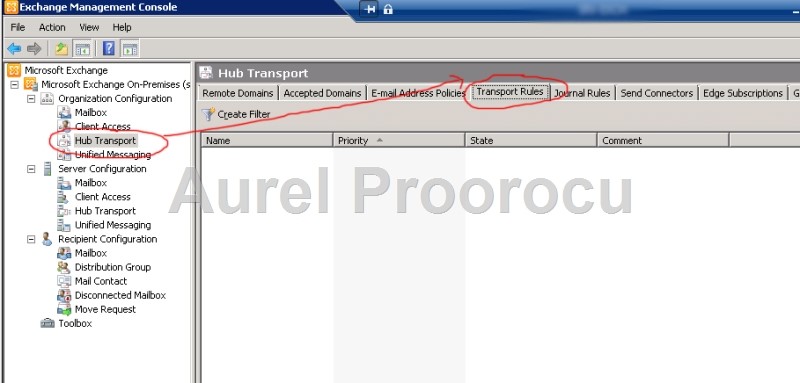Exchange 2010 offers the option to set an automatic e-mail signature to all users, customized with theinformation from Active Directory.
This is very useful in large environments such as enterprises because:
1. The users doesn`t have to set his own signature, so everybody has the same unique brand signature. And they cannot modify it.
2. If you are using an image in the signature that has 5-20KB it will generate a lot of volume ( for 100.000 mails each day it generates an extra space of approx. 2000MB / day ).
3. You have the centralized control of the signatures, so you can easily modify the template and/or content.
So here is the Step-by-Step tutorial to do that:
1. Go to the Exchange Server, and open the Exchange Management Console.
Then go to Organization Configuration, then on the Hub Transport, and then to the Transport Rules Tab:
2. Then click on the New Transport Rule, in the Actions Menu ( right ):

3. Then the New Transport Rule Window will appear. Here you set a name for the new Rule, and a comment for later identification, then click NEXT:
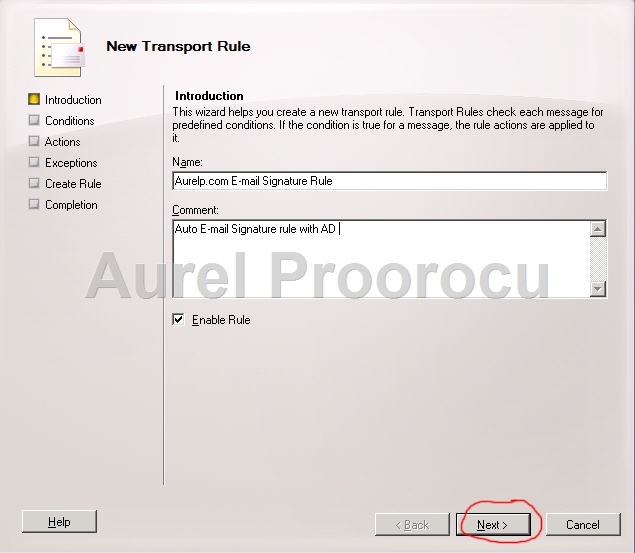
4. Select the Conditions for the rule ( by default i will check those ):
From users that are inside or outside the organization
Sent to users that are inside or outside the organization, or partners
If you need to check any other conditions, check the ones that apply to your case, then click NEXT:
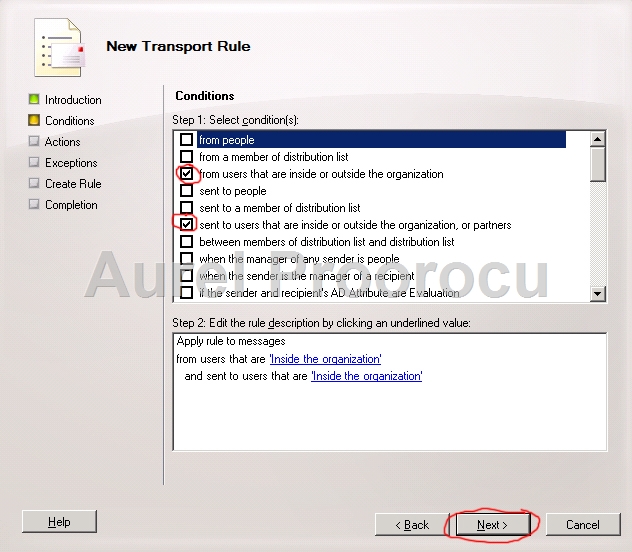
5. In the next window we select the actions.
By default i will check: Append disclaimer text and fallback to action if unable to apply.
Then click on the Disclaimer Text to set the Signature code.
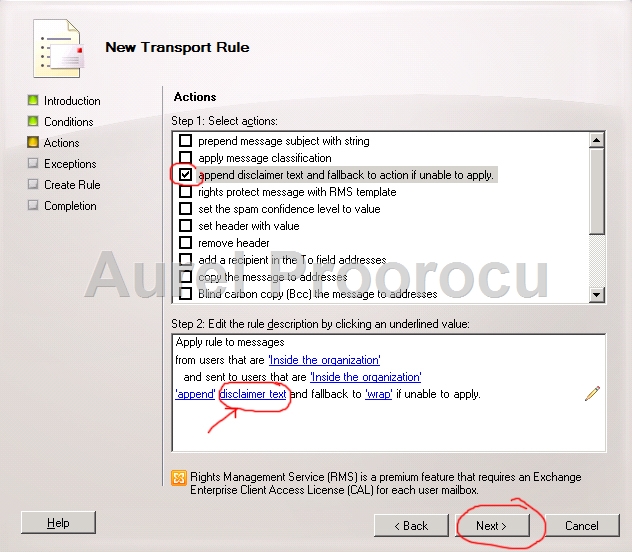
6. In the little window that appears you must enter the code for the signature.
Here are a two templates:
Template 1
%%Firstname%% %%Lastname%%<br>
%%Title%%<br>
%%Company%%<br>
Phone: %%Phonenumber%%<br>
Mobile: %%Mobilenumber%%<br>
Faxnumber: %%Faxnumber%%<br>
Template 2
Regards,<br>
%%displayName%%<br>
%%Title%% | %%Department%%
Phone: %%Phone%%
But you can compose your own using HTML, and the commands to import data from ActiveDirectory:
Department -> %%Department%%
Display Name -> %%displayName%%
First Name -> %%FirstName%%
Last Name -> %%LastName%%
Business Phone -> %%Phone%%
Title -> %%Title%%
Fax -> %%Fax%%
Manager -> %%Manager%%
To import an image you can use the HTML code:
<img src=”http://domain.com/image_test.jpg”>
After you are finished click OK, then NEXT:
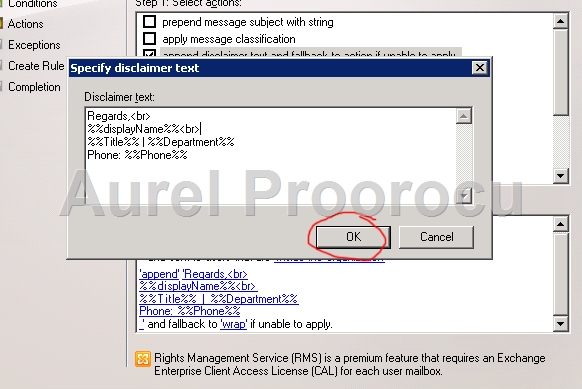
7. Here you can add some exceptions if you want, if not click NEXT:
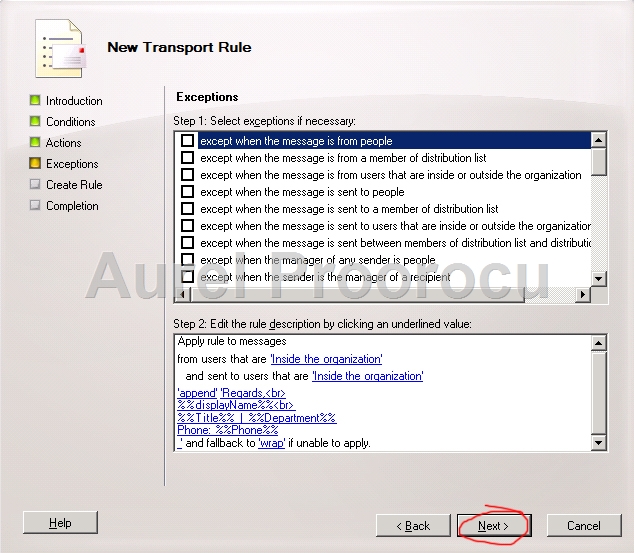
8. And now the final Step were you can review your Summary, and click NEW:
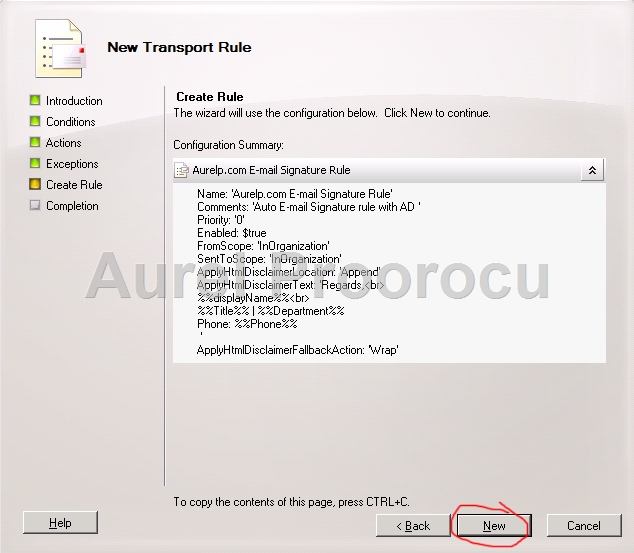
9. After the NEW Transport Rule is made you can test your new Enterprise Signature:
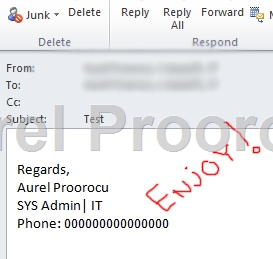
10. Don`t forget to do an GPO to disable the Outlook Signatures, or to instruct the users to not use the Signatures to avoid double ones .
ENJOY.
And if you encounter any problems feel free to comment / contact me