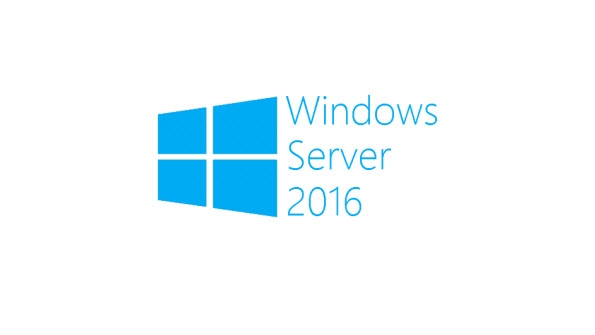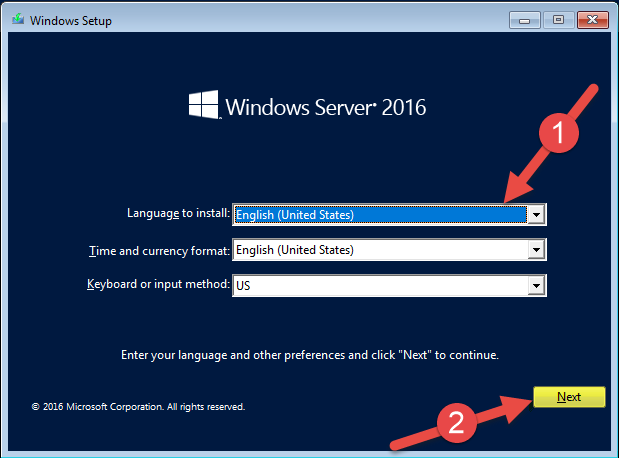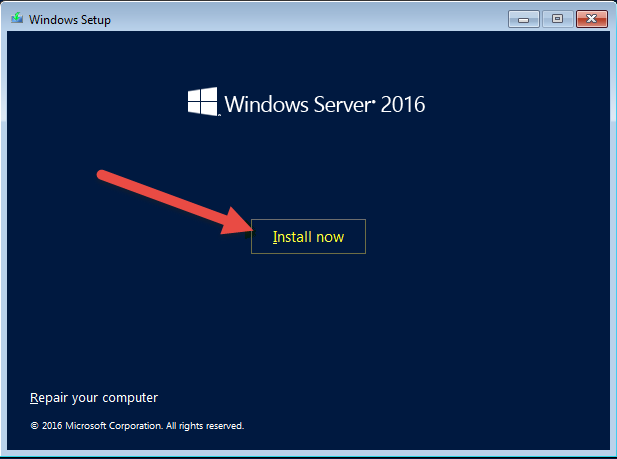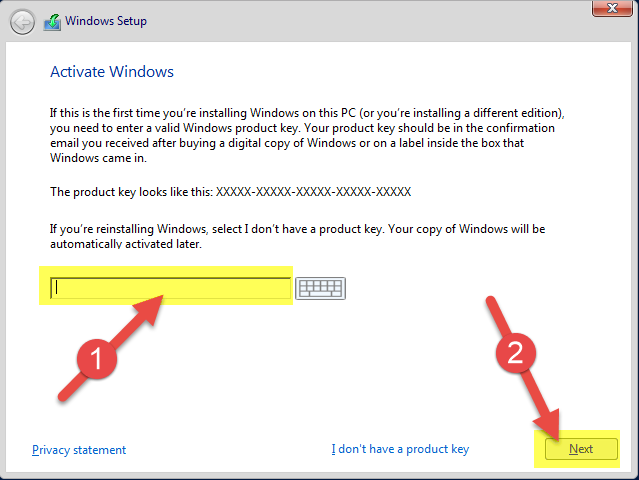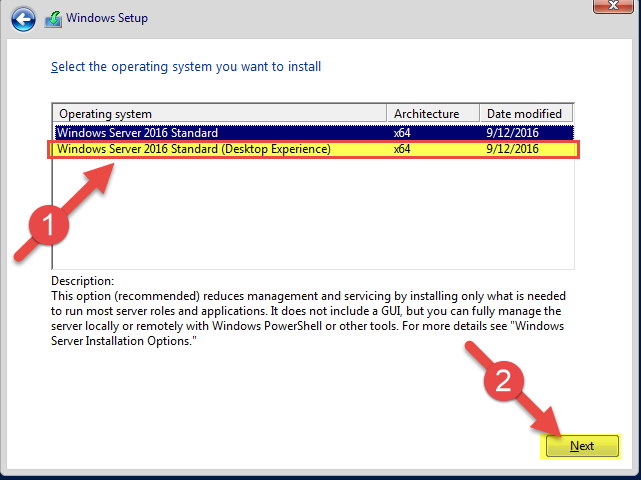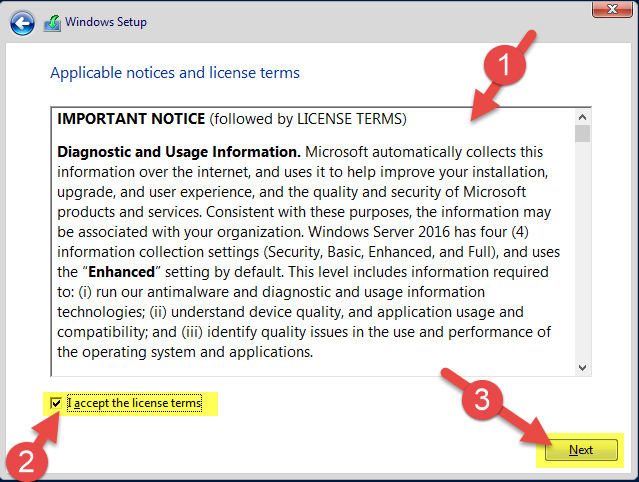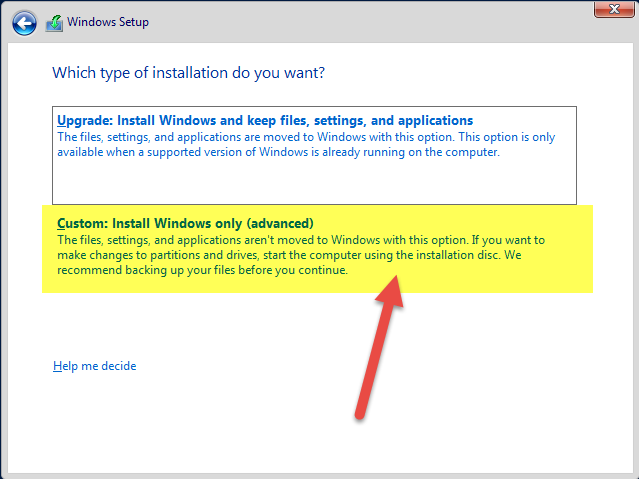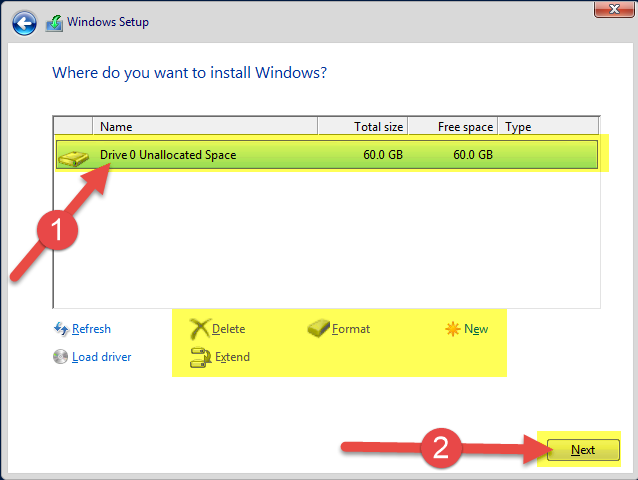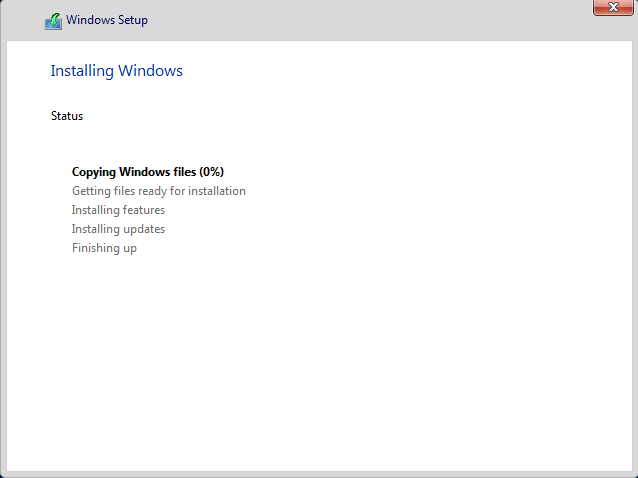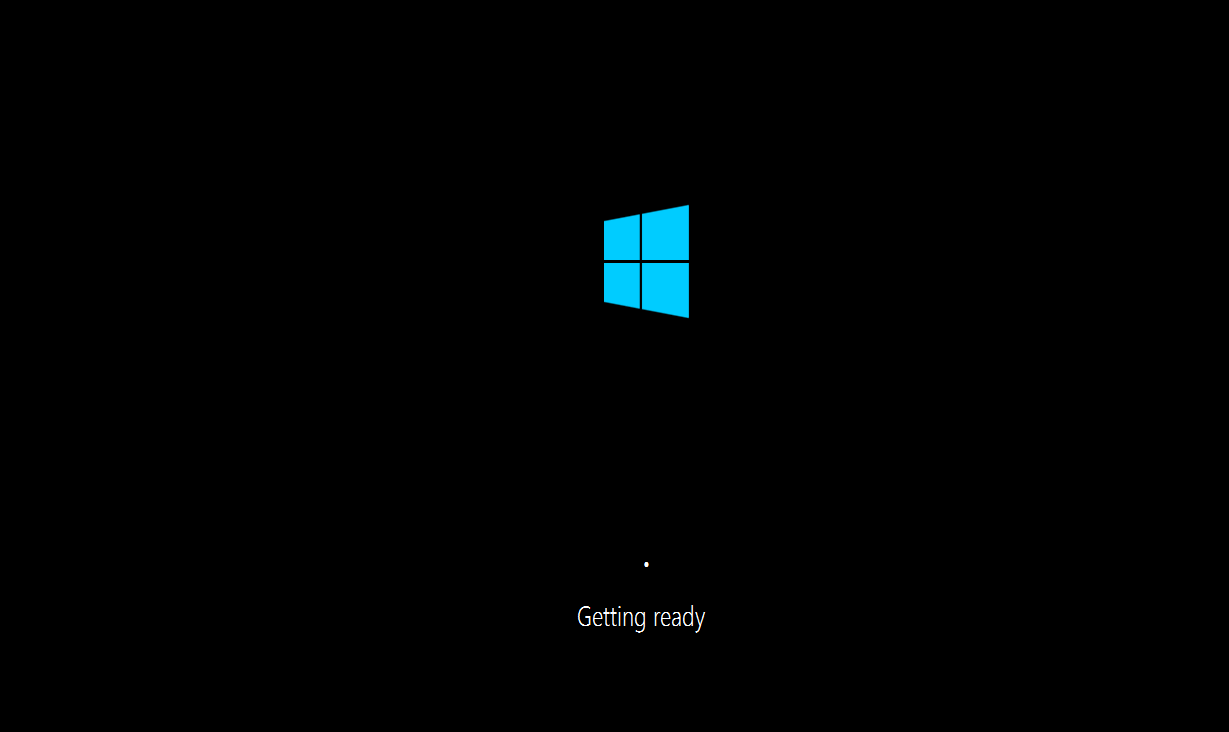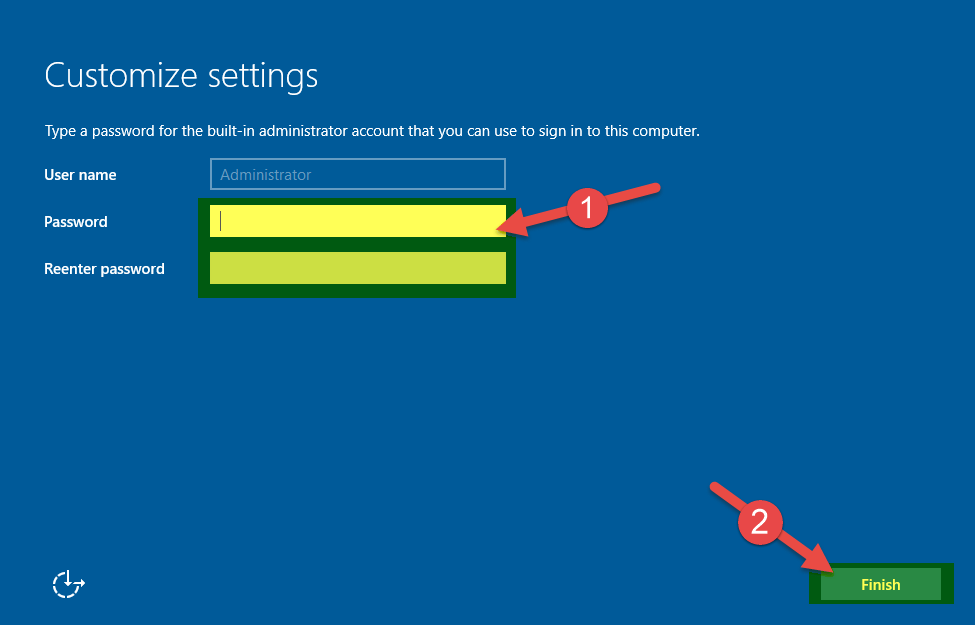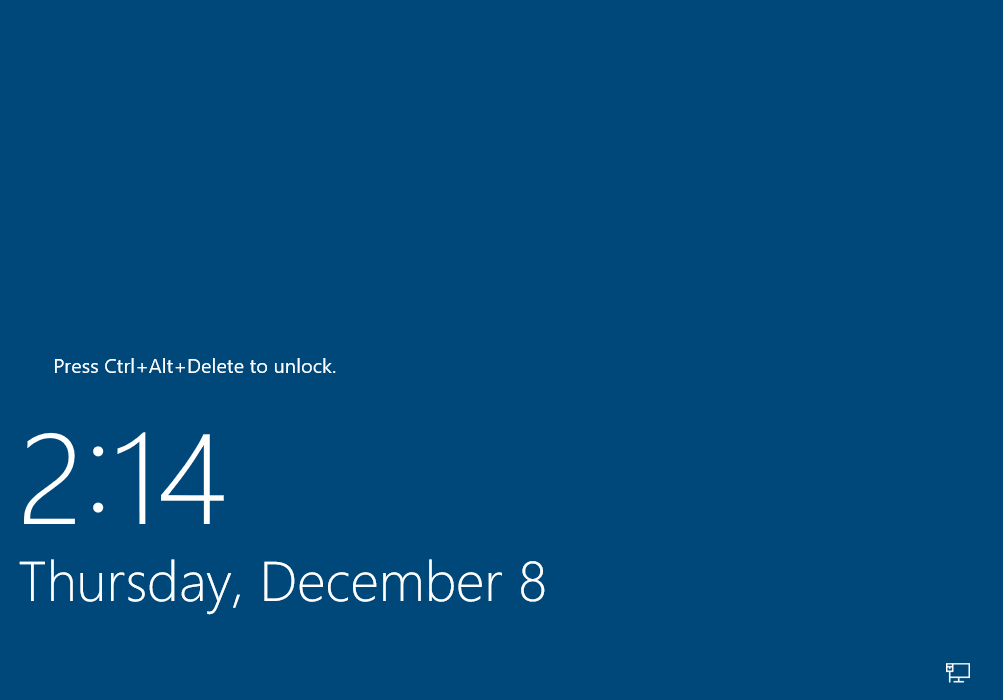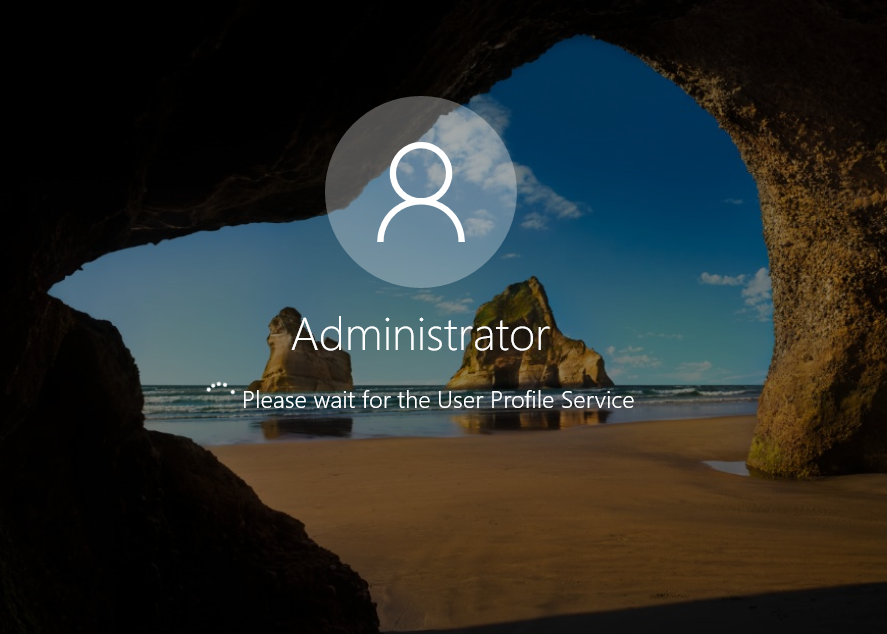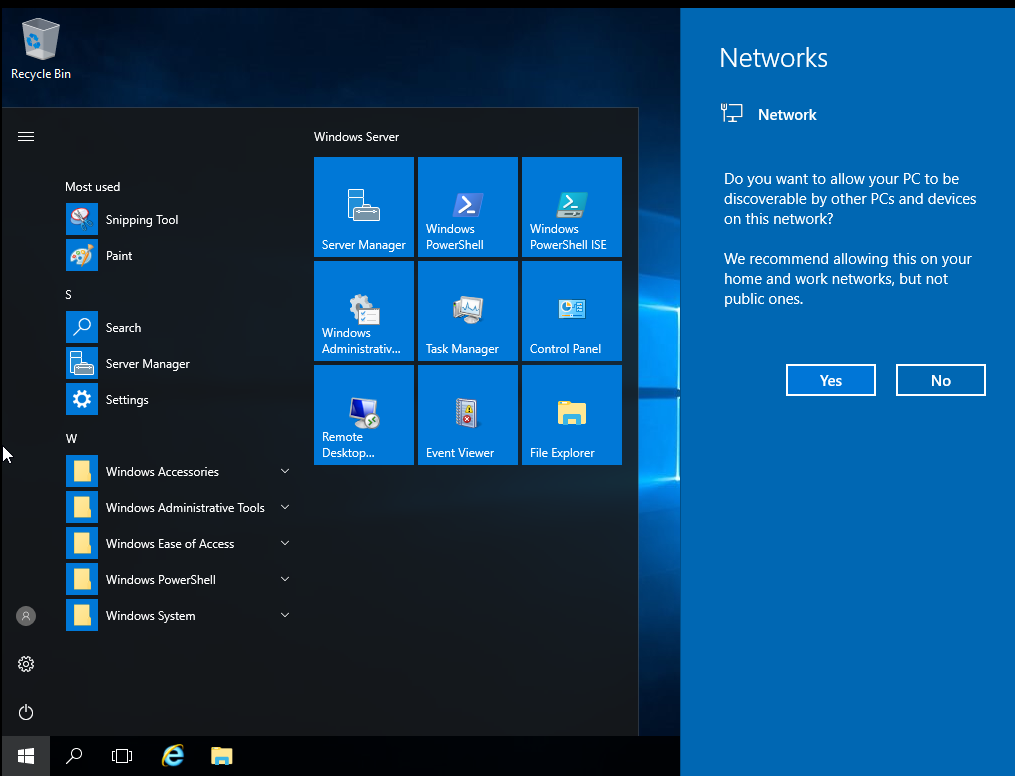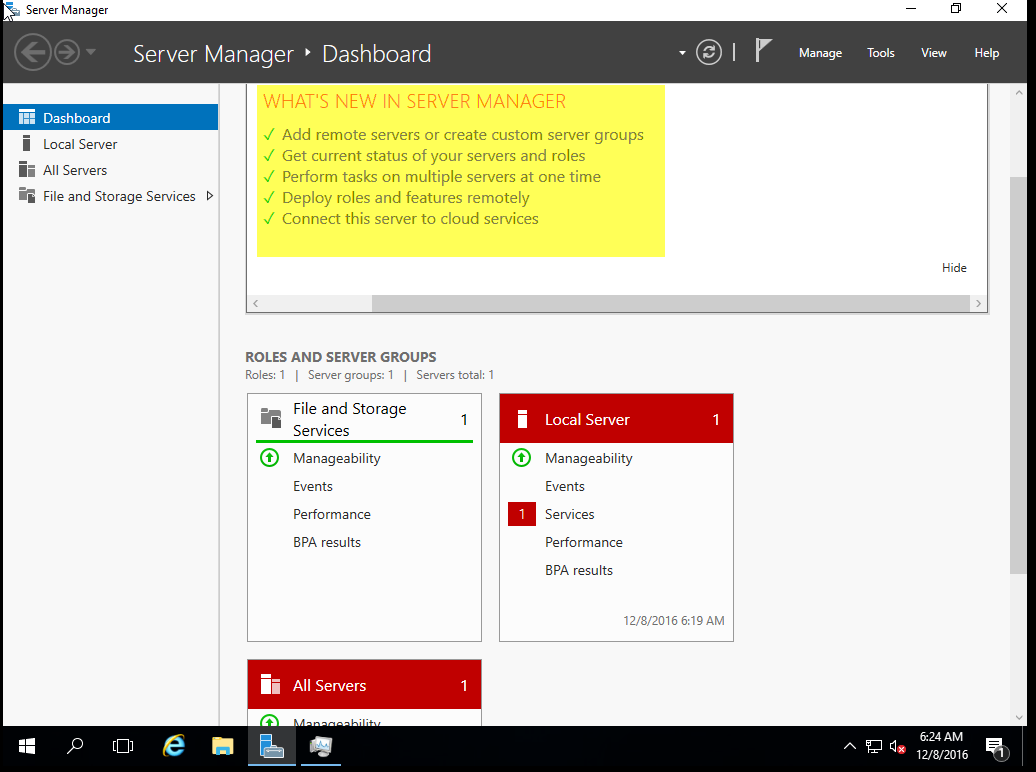For this Step-by-step installation of the Windows Server 2016 we installed/used a VM with:
– Windows Server 2016 Standard (Desktop Experience – GUI)
– 2 Processors
– 8GB DDR4
(System requirements can be found here).
—————————————————–
But before we start, what is new in Windows Server 2016?
I would say that the new Windows Server takes us closer to the Cloud, granting excellent integration with the Azure services, especially on the SQL/DB side and on the Identity & access (cloud deployments that require AD services, allowing to manage in a very smooth way a hybrid environment with both on-premises and cloud-based applications).
—————————————————–
1. For the first time in the history, Microsoft improved the time accuracy due to the development of the Win32 Time and Hyper-V Time Sync service.
2. Hyper-V got a complete new refactoring, with better hardware management, better and simpler network management, support for Windows Containers of Windows 10 VMs, etc. Check more about Hyper-V here.
3. Nano Server has now a new module for creating Server imagines, with support for different Windows Server Editions. More info here.
4. Identity and Access: This is where Microsoft made tremendous progress, allowing smooth integration of on-premises & cloud-based applications that are requiring secure Active Directory access.
5. Management & Automation: the new PowerShell 5.0 adds amazing new features, which are going to be of great help to developers (new predefined classes), and the ability to run PowerShell on Nano Server.
6. Networking: Microsoft added new Software-Defined Networking, but also many TCP performance improvements.
7. Security: The new “Just enough Administration” allows you to delegate administration for anything that can be managed with PowerShell, and the new Credential Guard uses virtualization-based security to isolate areas so that only specific software can access them.
8. Storage: Storage Spaces Direct allows the building of highly available storage using servers with local storage. This also includes a new Failorver Clustering (more info here)
—————————————————–
But how to install it?
1. Select the language settings and keyboard/input method:
3. Select the version you want to install. For this installation we used the GUI one:
4. Select the drive/hdd/SAN(external storage) you want to install it on:
5. Select the local admin’s password (it needs to be complex):
6. The installation is ready & we can start playing!
7. I will come back with further tutorials about how to setup a domain and how to integrate it with older Forests/Domains.
Enjoy!